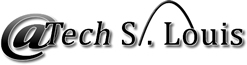- Log into cPanel and click on Email Accounts in the Email section.Â
- Under Email Accounts, find the account you want to link to your email client and click Set Up Mail Client.
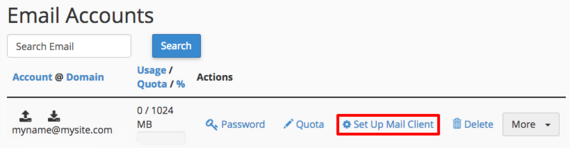
- cPanel provides many scripts that will automatically configure your email client for you! Click on the link that corresponds with your email client. A box should pop up explaining that you'll use your email credentials to set up the mail client. Once you've read them, click Proceed.
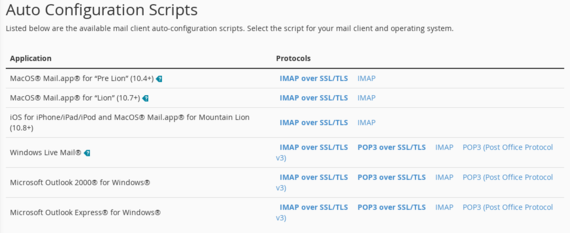
- Click Open or Run to run the script and configure your email! The script will walk you through the process step by step.
But what if your email client isn't in the list of scripts? cPanel still has all the information you need. All email clients require the same information to function, and once you know this information, you can set up almost any email client. This information is:
- Incoming Server: The server that receives and stores messages sent to your email account, accessed by your email client via IMAP or POP3. Secure (SSL) connections use the server’s hostname and standard (non-SSL) connections use your domain name.
- Outgoing Server (SMTP): The server that sends email from your account. Your SMTP server may require some additional security settings but these also are fairly easy to enable. Typically, if there is a checkbox or radio button labeled “My Server Requires Authentication†it will need to be checked. Secure (SSL) connections use the server’s hostname and standard (non-SSL) connections use your domain name.
- Username and Password: Your email login credentials. You set these up when you created your email address. The username is the full email address, not just the part before the “@†symbol.
On the same page as the Auto Configuration Scripts, cPanel has this information under Manual Settings.
- If you're back on the home page of cPanel, click on Email Accounts in the Email section, then find the account you want to use with your email client and click Set Up Mail Client.
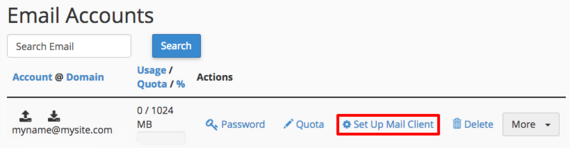
- The Manual Settings section shows both the Secure SSL/TLS Settings and the Non-SSL Settings. It is always a good idea to increase security as much as possible, so you want to use the secure settings. Â
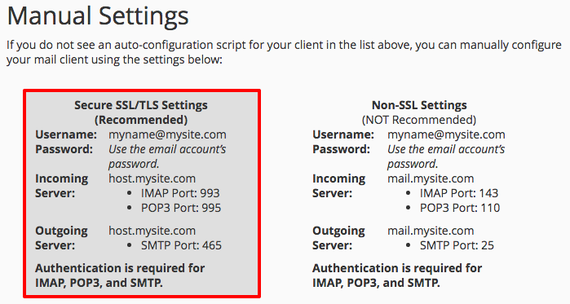
| Tip |
| You may receive a warning about your SSL certificate when you set up your mail client. This is because you probably have a self-signed SSL certificate instead of a certificate signed by a recognized certificate authority. Your email will still be encrypted even if you have a self-signed SSL certificate. |